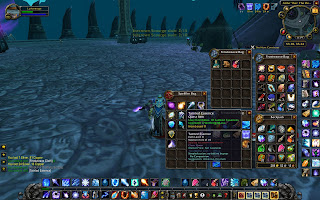Aight so this tut is for semi-newbies and some intermediates. Hell you could even be an advanced user and not know, so check it out and lemme know how awesome or stupid it is, or add any step that you want.
So what do you need to know in order to do this tutorial? From now on, all tutorials will list the prerequisites and goals.
Prereqs:
1. Know how to open photoshop
2. Know how to start a new document and paste images into it
3. Know how to use the brush tool
That's it! I will cover all the rest. But of course, you need to friggin practice. If you don't practice, you ain't gettin nowheres. Aight? Aight.
Let's get started.
First open photoshop, no not porno shop. Photoshop. There thats right.
Then open your favorite browser and find a picture to edit the lip color of and eye color of. Black and white works or color pictures work.
I found this image of a lovely woman. Credit to Aldin. Link to the image: http://www.sxc.hu/photo/918642
Since this is a black and white image, it might default to grey mode for coloring. Make sure you're in RGB mode. To do this, click on "Image" at the top, and then go to mode and then make sure "RGB color" is checked. Click on it if it isn't checked.
Ok, let's start working on lip color. Click on the yin-yang icon at the bottom of your layers pallette. I've marked it with a giant friggin red arrow, so you won't miss it :).
Next click on "Hue and Saturation".
Click on "colorize" at the bottom right, that will color everything with that hue.
Now play with the sliders. Hue will change the color (red, yellow, blue, green, etc), saturation will control.... saturation (aka the amount of colorization) and lightness will control basically the ending brightness/intensity of said color. Play around with it. I used the following values for my lip color.
Now click "ok". You'll notice that everything is colored. Don't panic. Check your layers tab, there should be a hue and saturation layer now. Next to it is this white square. Click on it. That's your layer mask. Basically right now its filled with white, which means allow the layer to be visible everywhere. If you filled it with black, that means that the layer will be visible nowhere, aka essentially invisible.
We don't want either, but for right now, fill it with black. To do this, click the layer mask first and then make sure your colors are Black and white in the foreground and background. If it's black in the foreground, then press ALT + DELETE. Not backspace, but DELETE. If black is your background color, then press CTRL + DELETE. Sorry mac users, but since I use a PC, I forget what the keys are for mac. Probably swap alt with command/apple key.
Now, nothing is visible. Take out your brush by hitting the b key. Right click anywhere on the canvas and this brings up your current brushes. Choose one that has soft edges. Why? Because it's smoother and sexier and not very blocky. The last thing we want is blocky looks. I chose the following.
Now what you'll be doing is painting in white over the lips to reveal the color on it. To do this, make sure your in the layer mask first of all, then make sure white is your foreground color. If you don't have black and white in your FG/BG (foreground/background), then hit the "D" key. This will reset it to B&W. To swap between white in the FG and black in the FG, hit the "X" key. this makes life easier. One more shortcut involves changing the brush sizes. To decrease the size, hit the "{" key (aka SHIFT + "[") and to increase hit the "}" key (aka SHIFT + "]"). Brush along the lips, making sure to avoid teeth (if there are any), hair, and painting outside the lines. If you make a mistake just swap colors and paint. Easy huh?
Once you're done it should look like this.
Now you'll want to set a blending to this. You don't have to but it looks much nicer once the color has been blended into the photo. I set mine to the following settings.
That's looking great! Now let's do the eyes! How do we color the eyes? Same steps of course! Open up the ying yang, click hue/saturation. Then select a blue color. This is the setting that I used. Make sure you have "Colorize" checked!
Next fill the layer mask for that with black as before. Now paint in the eyes. Zoom into the eyes by pressing the "Z" key, and then drawing a rectangle over the area you want to zoom in (using the mouse).
Next start brushing in white as before. Careful not to go outside the lines. Then once you're all set with that eye, work on the other. Once you're done with THAT, set the blending so that it looks a little nicer. I merely set mine to normal and reduced the opacity to 85. You can change it if you'd like or leave it. It's upto you.
Then you can do some additional things as well. I smoothed out the edges of the lips by making a new layer at the top of the layer pallette, and then pressing the following keys all together "CTRL + ALT + SHIFT + E". This creates a layer that adds up all the previous layers together. The step is actually called "Stamp Visible" in the history. I then went to filter, blur, gaussian blur, and set a blur to about 1 pixel. I then put a layer mask by clicking the circle inside a square icon, directly to the left of the yin-yang icon.
I then filled it with black. Then I painted white over the very edges of the lip coloring. This way its smoother than just leaving it alone. I finally reduced the opacity to around 80%, giving it this final look.
I hope that helps some of the newbies. Check back for more tutorials!